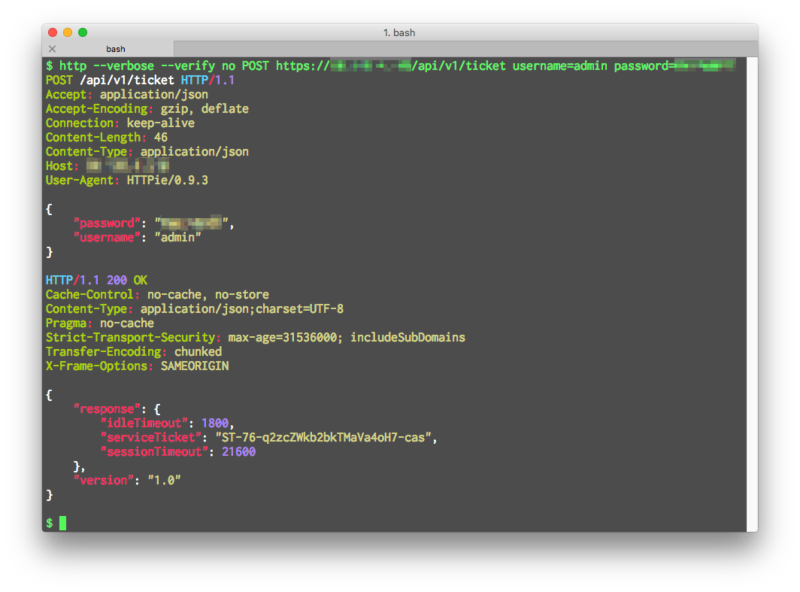1
2
3
4
5
6
7
8
9
10
11
12
13
14
15
16
17
18
19
20
21
22
23
24
25
26
27
28
29
30
31
32
33
34
35
36
37
38
39
40
41
42
43
44
45
46
47
48
49
50
51
52
53
54
55
56
57
58
59
60
61
62
63
64
65
66
67
68
69
70
71
72
73
74
75
76
77
78
79
80
81
82
83
84
85
86
87
88
89
90
91
92
93
94
95
96
97
98
99
100
101
102
103
104
105
106
107
108
109
110
111
112
113
114
115
116
117
118
119
120
121
122
123
124
125
126
127
128
129
130
131
132
133
134
135
136
137
138
139
140
141
142
143
144
145
146
147
148
149
150
151
152
153
154
155
156
157
158
159
160
161
162
163
164
165
166
167
168
169
170
171
172
173
174
175
176
177
178
179
180
181
182
183
184
185
186
187
188
189
190
191
192
193
194
195
196
197
198
199
200
201
202
203
204
205
206
207
208
209
210
211
212
213
214
215
216
217
218
219
220
221
222
223
224
225
226
227
228
229
230
231
232
233
234
235
236
237
238
239
240
241
242
243
244
245
246
247 | $ http --help
usage: http [--json] [--form] [--pretty {all,colors,format,none}]
[--style STYLE] [--print WHAT] [--verbose] [--headers] [--body]
[--stream] [--output FILE] [--download] [--continue]
[--session SESSION_NAME_OR_PATH | --session-read-only SESSION_NAME_OR_PATH]
[--auth USER[:PASS]] [--auth-type {basic,digest}]
[--proxy PROTOCOL:PROXY_URL] [--follow] [--verify VERIFY]
[--cert CERT] [--cert-key CERT_KEY] [--timeout SECONDS]
[--check-status] [--ignore-stdin] [--help] [--version]
[--traceback] [--debug]
[METHOD] URL [REQUEST_ITEM [REQUEST_ITEM ...]]
HTTPie - a CLI, cURL-like tool for humans. <http://httpie.org>
Positional Arguments:
These arguments come after any flags and in the order they are listed here.
Only URL is required.
METHOD
The HTTP method to be used for the request (GET, POST, PUT, DELETE, ...).
This argument can be omitted in which case HTTPie will use POST if there
is some data to be sent, otherwise GET:
$ http example.org # => GET
$ http example.org hello=world # => POST
URL
The scheme defaults to 'http://' if the URL does not include one.
You can also use a shorthand for localhost
$ http :3000 # => http://localhost:3000
$ http :/foo # => http://localhost/foo
REQUEST_ITEM
Optional key-value pairs to be included in the request. The separator used
determines the type:
':' HTTP headers:
Referer:http://httpie.org Cookie:foo=bar User-Agent:bacon/1.0
'==' URL parameters to be appended to the request URI:
search==httpie
'=' Data fields to be serialized into a JSON object (with --json, -j)
or form data (with --form, -f):
name=HTTPie language=Python description='CLI HTTP client'
':=' Non-string JSON data fields (only with --json, -j):
awesome:=true amount:=42 colors:='["red", "green", "blue"]'
'@' Form file fields (only with --form, -f):
cs@~/Documents/CV.pdf
'=@' A data field like '=', but takes a file path and embeds its content:
essay=@Documents/essay.txt
':=@' A raw JSON field like ':=', but takes a file path and embeds its content:
package:=@./package.json
You can use a backslash to escape a colliding separator in the field name:
field-name-with\:colon=value
Predefined Content Types:
--json, -j
(default) Data items from the command line are serialized as a JSON object.
The Content-Type and Accept headers are set to application/json
(if not specified).
--form, -f
Data items from the command line are serialized as form fields.
The Content-Type is set to application/x-www-form-urlencoded (if not
specified). The presence of any file fields results in a
multipart/form-data request.
Output Processing:
--pretty {all,colors,format,none}
Controls output processing. The value can be "none" to not prettify
the output (default for redirected output), "all" to apply both colors
and formatting (default for terminal output), "colors", or "format".
--style STYLE, -s STYLE
Output coloring style (default is "monokai"). One of:
autumn, borland, bw, colorful, default, emacs, friendly,
fruity, igor, manni, monokai, murphy, native, paraiso-dark,
paraiso-light, pastie, perldoc, rrt, solarized, tango, trac,
vim, vs, xcode
For this option to work properly, please make sure that the $TERM
environment variable is set to "xterm-256color" or similar
(e.g., via `export TERM=xterm-256color' in your ~/.bashrc).
Output Options:
--print WHAT, -p WHAT
String specifying what the output should contain:
'H' request headers
'B' request body
'h' response headers
'b' response body
The default behaviour is 'hb' (i.e., the response headers and body
is printed), if standard output is not redirected. If the output is piped
to another program or to a file, then only the response body is printed
by default.
--verbose, -v
Print the whole request as well as the response. Shortcut for --print=HBbh.
--headers, -h
Print only the response headers. Shortcut for --print=h.
--body, -b
Print only the response body. Shortcut for --print=b.
--stream, -S
Always stream the output by line, i.e., behave like `tail -f'.
Without --stream and with --pretty (either set or implied),
HTTPie fetches the whole response before it outputs the processed data.
Set this option when you want to continuously display a prettified
long-lived response, such as one from the Twitter streaming API.
It is useful also without --pretty: It ensures that the output is flushed
more often and in smaller chunks.
--output FILE, -o FILE
Save output to FILE. If --download is set, then only the response body is
saved to the file. Other parts of the HTTP exchange are printed to stderr.
--download, -d
Do not print the response body to stdout. Rather, download it and store it
in a file. The filename is guessed unless specified with --output
[filename]. This action is similar to the default behaviour of wget.
--continue, -c
Resume an interrupted download. Note that the --output option needs to be
specified as well.
Sessions:
--session SESSION_NAME_OR_PATH
Create, or reuse and update a session. Within a session, custom headers,
auth credential, as well as any cookies sent by the server persist between
requests.
Session files are stored in:
/Users/enbutsu/.httpie/sessions/<HOST>/<SESSION_NAME>.json.
--session-read-only SESSION_NAME_OR_PATH
Create or read a session without updating it form the request/response
exchange.
Authentication:
--auth USER[:PASS], -a USER[:PASS]
If only the username is provided (-a username), HTTPie will prompt
for the password.
--auth-type {basic,digest}
The authentication mechanism to be used. Defaults to "basic".
"basic": Basic HTTP auth
"digest": Digest HTTP auth
Network:
--proxy PROTOCOL:PROXY_URL
String mapping protocol to the URL of the proxy
(e.g. http:http://foo.bar:3128). You can specify multiple proxies with
different protocols.
--follow
Set this flag if full redirects are allowed (e.g. re-POST-ing of data at
new Location).
--verify VERIFY
Set to "no" to skip checking the host's SSL certificate. You can also pass
the path to a CA_BUNDLE file for private certs. You can also set the
REQUESTS_CA_BUNDLE environment variable. Defaults to "yes".
--cert CERT
You can specify a local cert to use as client side SSL certificate.
This file may either contain both private key and certificate or you may
specify --cert-key separately.
--cert-key CERT_KEY
The private key to use with SSL. Only needed if --cert is given and the
certificate file does not contain the private key.
--timeout SECONDS
The connection timeout of the request in seconds. The default value is
30 seconds.
--check-status
By default, HTTPie exits with 0 when no network or other fatal errors
occur. This flag instructs HTTPie to also check the HTTP status code and
exit with an error if the status indicates one.
When the server replies with a 4xx (Client Error) or 5xx (Server Error)
status code, HTTPie exits with 4 or 5 respectively. If the response is a
3xx (Redirect) and --follow hasn't been set, then the exit status is 3.
Also an error message is written to stderr if stdout is redirected.
Troubleshooting:
--ignore-stdin
Do not attempt to read stdin.
--help
Show this help message and exit.
--version
Show version and exit.
--traceback
Prints exception traceback should one occur.
--debug
Prints exception traceback should one occur, and also other information
that is useful for debugging HTTPie itself and for reporting bugs.
For every --OPTION there is also a --no-OPTION that reverts OPTION
to its default value.
Suggestions and bug reports are greatly appreciated:
https://github.com/jkbrzt/httpie/issues
|