Rocky Linux8 + Nginx + PHP 8.1 + h5ai で DirectoryIndex を見栄え良くする
以前に Nginx 関連で下記のメモを書きました。
今回は Rocky Linux 8 上の Nginx と PHP 8.1 環境へ、更に h5ai をインストールして DirectoryIndex の見栄えを改善してみましたので、手順をメモしておきます。 Nginx と PHP をインストールするまでの手順は過去のメモと同じです。
以前に Nginx 関連で下記のメモを書きました。
今回は Rocky Linux 8 上の Nginx と PHP 8.1 環境へ、更に h5ai をインストールして DirectoryIndex の見栄えを改善してみましたので、手順をメモしておきます。 Nginx と PHP をインストールするまでの手順は過去のメモと同じです。
Rocky Linux 8 へ Nginx と PHP 8.1 をインストールする手順をメモしておきます。 PHP は remi からインストールしました。
Nginx をインストールします。
1 2 | |
remi から PHP をインストールします。 敢えて現時点で最新のバージョン 8.1 をインストールしてみました。
1 2 | |
php-fpm の設定ファイルは /etc/opt/remi/php81/php-fpm.d/www.conf にあります。 ユーザやグループ等の設定を書き換えます。 デフォルトでは listen.acl_users で POSIX ACL が有効になっていた為、これを無効化して listen.owner や listen.group を利用出来るようにしています。
1 2 3 4 5 6 | |
Nginx の設定ファイルのうち、/etc/nginx/conf.d/default.conf を以下のように修正します。 拡張子 .php のファイルは UNIX ソケット経由で php-fpm へ転送します。
1 2 3 4 5 6 7 8 9 10 11 12 13 14 15 16 17 18 19 20 21 22 23 24 25 | |
phpinfo を呼び出すテスト用ファイルを作成します。
1 2 3 4 5 | |
ここまでの準備が完了したら Nginx と php-fpm を起動&自動起動設定します。
1 2 | |
ブラウザから http://ADDRESS/info.php へアクセスし、phpinfo の内容が表示されれば正常です。
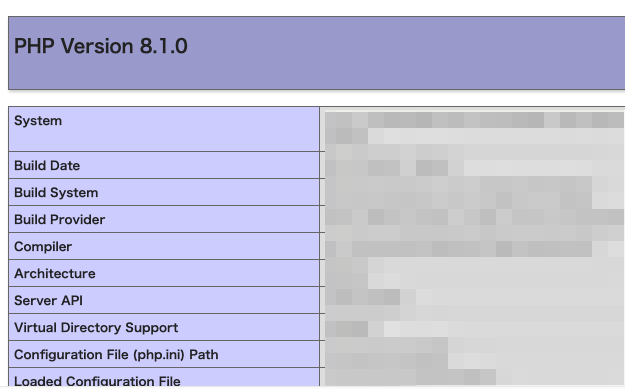
/etc/nginx/conf.d/default.conf の初期内容1 2 3 4 5 6 7 8 9 10 11 12 13 14 15 16 17 18 19 20 21 22 23 24 25 26 27 28 29 30 31 32 33 34 35 36 37 38 39 40 41 42 43 | |
Amazon Linux2 に PHP 7.4 をインストールする手順をメモしておきます。
EPEL と remi を有効化し、remi から PHP をインストールします。
1 2 3 4 | |
今回は PHP 7.4.12 がインストールされました。
1 2 3 4 | |
LB のテストをする際は Web サーバに「分散対象になったサーバのホスト名やアドレス、アクセス日時」等を表示させるスクリプトを置いておくと便利です。具体的には以下のような PHP スクリプトを置いて試験することが多いです。
CentOS7 に php7 をインストールする方法をメモしておきます。epel & remi リポジトリを追加した後、yum で簡単にインストール可能です。
PHP: date - Manual によると、php の date 関数は PHP 5.2.2 以降でマイクロ秒を表示する書式「u」をサポートしたそうです。試験環境でこの関数とオプション(マイクロ秒の表示)を使う必要があったのですが、手元の CentOS 5.6 では PHP のバージョンが 5.1.6 であった為、マイクロ秒表示のオプションを使うことが出来ません。
1 2 3 4 | |
そこで PHP のバージョンを上げることにしました。